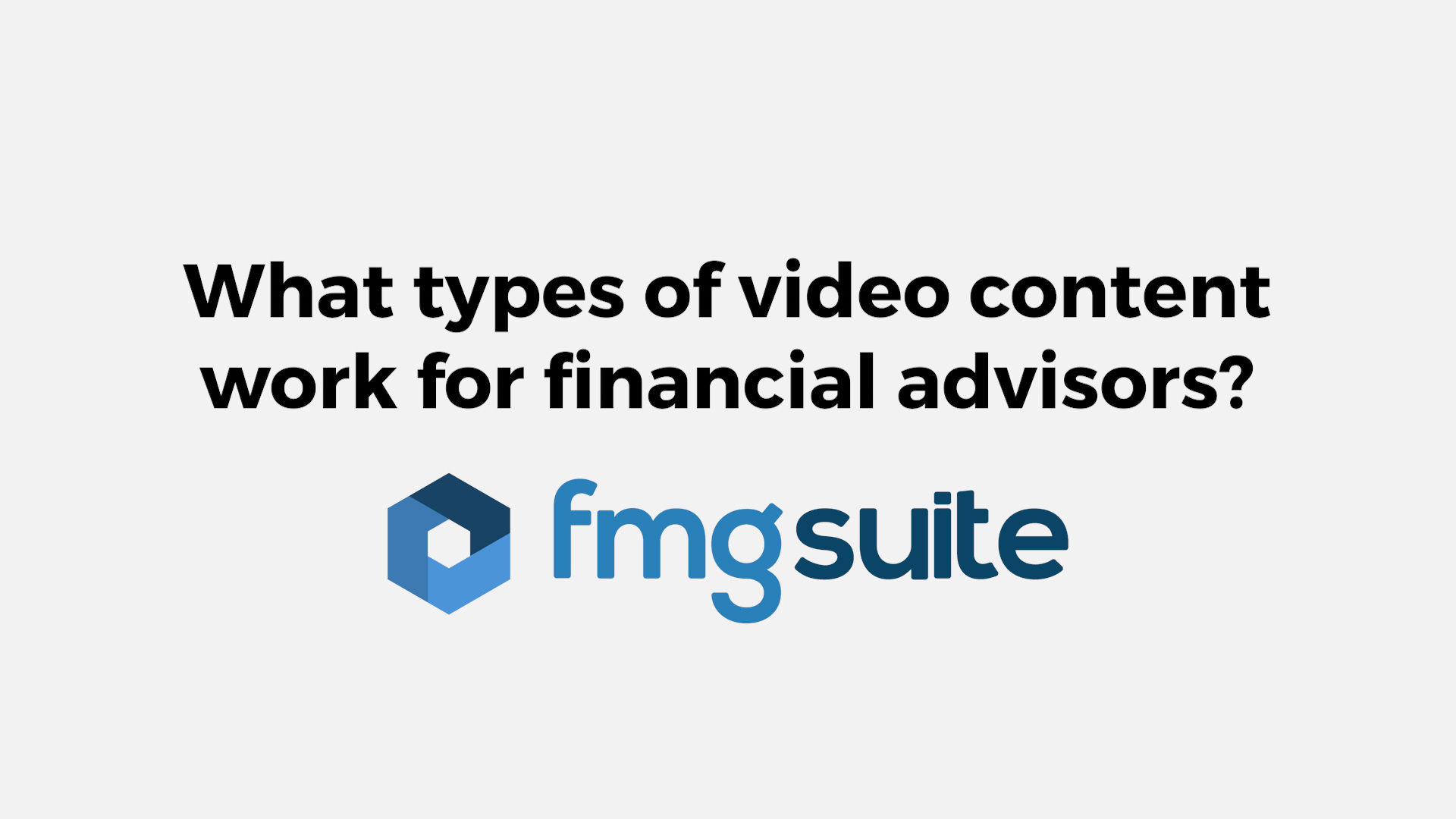There are many advantages to using financial advisor videos in your marketing strategy. And as advisors adopt video, one challenge remains the same. Where do you start?
There is an abundance of tips online, and many of them can be overwhelming. Expensive equipment lists, software, and setups that take extra time. This makes many guides complicated and less relevant to financial advisors. Luckily, this guide was written with advisors and other financial professionals in mind. So, if you’re just diving into video marketing, this is the place to start. We’ll cover the basics of video production for financial advisors, from equipment and recording to editing and distribution. Along with the best way to create financial advisor videos.
Let’s jump in.
Prepping for Video Creation
You’ll want to set a few things up before you start recording. For your first step, you’ll need equipment, a script, and a recording location.
Some Equipment You’ll Need
- A camera, but nothing too fancy, even the one built into your smartphone or the webcam you use for meetings, is perfect
- Look for a place to set your camera, such as a desk or table. If you have a tripod, that’s even better
- Clothing that is business casual. You want to appear professional but still relaxed on camera
The Best Way to Write a Script
Start with the Big Picture
Whether this is your first piece of video content or a continuation, understanding your long-term video goals will provide direction for each script. What is the main focus of your firm? What services do you offer, and what questions do clients ask about these services?
Then, create video content answering these questions. For example, a firm focused on early family planning might receive questions like “How do I financially plan for my child’s education?” or “How does getting married impact our finances?”
Focus on Education
Once you’ve decided on the topic for your video, you’ll want to answer the question it’s based on. List the information you want to provide and any data to go with it.
Don’t Be Afraid to Get Creative
Your main goal is to inform your audience. But don’t be afraid to mix things up. Use appropriate humor, include comparisons to help with descriptions, and add imagery. All of these are great ways to make your video dynamic and relatable. Here are a few tips to consider:
- Make your script conversational: Reading line-for-line can feel unnatural, and viewers will see it through the screen. Instead, opt for a conversational approach. Write your script in an answer-question format. And, if you can, have someone read your questions while filming your answers.
- Use storytelling: Instead of describing your answer plainly, use a story to show it in action. Storytelling can help viewers conceptualize challenging ideas while making the subject more relatable to our everyday lives.
Don’t forget visuals: Scripts include text for the speaker, just as much as they include visual direction. Consider what your audience will see during your video, especially if a visual can help clarify an idea.
Writing Your Script
The end goal of your video is to attract leads. With this in mind, the following script template is broken down into three sections to focus on marketing without limiting creativity. These include:
- Address audience pain points
- Educate, entertain, and explain
- Call to action
Find a Great Recording Location
Where you record makes a big difference in the quality of your video. You should find a place that is:
- Quiet since you don’t want extra sound in your video
- Not in front of a distracting background because your viewer’s attention should be on you, not what’s going on behind you
- Near a source of natural light, such as a large window
Luckily, most offices fit these requirements.
Once you have your equipment, script, and location, you’re ready to record.
Recording Your Video
This step is often the most intimidating. But don’t overthink it.
Start by reading your script a few times to get comfortable with it. If you chose a bullet point list, do the same and think of what you might say.
Once you’re ready, you can start recording. This step will depend on what camera you are using.
If You’re Using a Phone:
- Open the camera app.
- Click the “rotate camera” button to see how you will appear in the recording (or rotate your phone)
- Secure your phone to its recording location.
- Select Video mode.
- Press the record to start and stop your video.
- Remember to look at the camera while speaking, not your own face on the screen.
If You’re Using a Webcam:
- Open your computer’s recording software (Mac is Photo Booth, Microsoft is your Camera app)
- Turn on your audio and video:
- When you’re ready, click record to start and stop your video.
- Remember to look at the camera while speaking, not your own face on the screen.
Finding Your Video File
Once you’re done recording, your video will be stored in one of a few locations.
- If recorded on your phone, your video will be stored in your camera app
- If recorded on your webcam, the file will live on your recording app
You’ll want to record several versions of your video. Once this is done and you know where to find them, you’re ready to move on to the next step.
How to Finalize Your Video
This step involves determining which of your videos is best, performing some simple edits, and saving it.
Select The Best Recording
Start by choosing which of your recordings is your favorite. Watch each one through, but don’t worry about small issues.
If you are well-lit, the camera is stable, and the information is clear, then you’re good to move on to editing. You can always ask a colleague for a second opinion if you’re not sure which version is best!
How To Edit Your Video
Keep your editing simple. You don’t need to cut in between different scenes.
As for software, Mac and iPhone users can edit videos using iMovie, while Windows users can use Windows Movie Editor. If you’re unsure of how to use these programs, watch this tutorial for iMovie and this tutorial for Windows Movie Editor.
To edit your video:
- Import your video into the editing software
- Drag the clip into a new editing project
- Click and drag the clip from the start to remove any dead space from the beginning
- Click and drag the clip from the end to remove any dead space from the end
- Export the file
If you’re interested in more robust editing, then it may be worth it to invest in a program like Adobe Premiere. But unless you are ready to invest extra time and money into your video-making, then we would recommend the default programs to start. You can also hire a freelance editor (via something like Fiverr or posting a job listing at your local college)
Once your video is edited, export it, title it, and ensure that it is an MP4 file in the largest possible file size/audio quality. When this is done, you’re ready to distribute your video to your viewers.
Publishing Your Video
Before you begin distributing your video, make sure to send it to your compliance team (if applicable).
Once it has been approved, you’re ready to distribute it. Feel free to use whichever method you prefer, though we do recommend using as many as you can to utilize the advantages of video marketing and ensure your video is receiving views.
Share It On YouTube![]()
Create a YouTube channel and upload your video. This will give you a location to store all of your future videos. And as an added benefit, YouTube is the second most popular search engine in the world, meaning the content you create will also help with your SEO.
Upload To Your Blog
Uploading your video to a relevant blog comes with several benefits. It can provide an opportunity to share your other content channels, increase your visitor’s time-on-page, and effectively improve SEO.
Share It in an Email
Take advantage of the engagement a video receives, and send it out over email or in your next newsletter. Make sure to mention “video” in your subject line before you click to send to help improve open rates. Remember: You cannot send a video file in an email. Instead:
- Take a screenshot or create a thumbnail image of the video
- Upload it to your email builder
- Take the link to the video on YouTube or your website and hyperlink the image in your email
- Optional: Add a button to click to watch the video
Share It On Social Media
Share your financial advisor’s videos on your favorite social media channels. Make sure to include some context in your post and the benefits of watching your video.
Improving Your Video Strategy
Once you’ve created and distributed your first video, it’s time to start the process again. And, as you become more familiar, you may wonder, “How can I improve?”
Our webinar “Easy Ways to Add Video to Your Marketing Mix” is a great place to continue your marketing journey, so when you’re looking for the next steps, feel free to check it out!
Let Our Content Fuel Your Marketing!
FMG offers authentic, timely emails, social posts, videos, blogs, and more. Use them as-is or edit them to your liking. The ideas are endless.