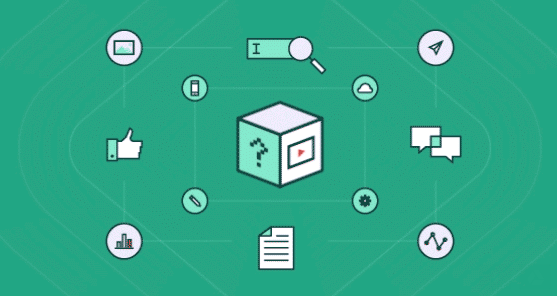As a financial advisor, you’re probably pretty comfortable working with numbers. Mastering analytics is important to any digital marketing and SEO strategy, and there are plenty of resources that can help. Google Webmasters Tools (GWT) is a valuable (and free!) resource that helps users uncover great information about your site and those who are visiting it. While there are different tools within GWT, the two resources that we often recommend to advisors are Google Analytics and Google Search Console. The next question is: What’s the difference between the two?
Great question! And it’s one that we get a lot. Knowing the difference between these two tools is extremely important to analyze the performance of your advisor site. Both of them will be useful to you, but they serve two completely different functions that you need to be aware of.
To put it simply, Google Analytics will give you data points about the performance of your website. Who is using your site? How are they finding it?
Google Analytics provides information:
- The number of site visitors
- Where visitors are coming from
- Their time spent on the site
- The reason for their visit
- Bounce rate
- Customer acquisition
Google Analytics collects this data from:
- User’s HTTP request
- Browser/system information
- First-party cookies
On the other hand, Google Search Console is used to improve and optimize your website. It provides information such as:
- Who’s linking to your site
- Any technical site errors
- Intel to keyword queries
- Click-through rate and other metrics
- User clicks and impressions
Let’s look into detail about the functionality of both of these tools, which will help you understand the differences and, more importantly, how to use them properly.
8 Metrics to Track in Google Analytics
There are over 10,000 metrics you can track within Google Analytics, which we know sounds overwhelming. However, it’s helpful to keep in mind that some metrics are more important to pay attention to than others. When it comes to assessing your website and digital marketing efforts, Google Analytics will keep you running smoothly. Here are some of the best metrics to track:
1. The Bounce Rate
Bounce rates should be somewhere between 45% and 65%. If you are blogging a lot, a higher overall bounce rate is common because you may have people who come to your website, read a blog, and then leave.
Steer clear of having a high bounce rate on your homepage because that means people are finding your site, landing on it, and quickly realizing that you’re not what they were looking for. In those cases, you want to go back and edit the wording on your homepage to be more clear about:
- Who you are
- What you do
- The niche you serve
2. Audience Demographics
This will help you see what kinds of people are visiting your site. Are they businessmen in their 40s and 50s, women, retirees, or young professionals? When you know your audience, it can help you make the right updates to speak to their needs and pain points. On Google Analytics, you can see the age and gender demographics of those who visit your site.
3. User Acquisition
The acquisition is exactly what it sounds like – attracting visitors to your site and increasing traffic. This part of Google Analytics will help you understand where visitors are coming from and how they found your website. Google Analytics will split visitors up into the following categories:
- Direct: Users that type your domain name directly into their browser. These are the visitors that intend to go to your site.
- Referral: The user found your site from another resource, such as a blog or another website.
- Organic Search: Users conduct a search, and your website appears in the results which they click on and are led to your site.
- Social Media: Users coming from a social media platform such as LinkedIn, Twitter, or Facebook.
- Email: The user is coming from a link in an email, such as your newsletter.
4. Landing Page Performance
Landing pages are a great way to convert visitors into leads for your advisor business. Google Analytics can help you understand which landing pages are working best on your site in working towards that goal. You can narrow it down to a specific blog post, landing page, or any particular page that you want to analyze in order to understand what type of traffic is coming to your website.
If you are having trouble driving traffic to a certain section of your website, but another part is performing really well, you can tweak your content to be more like the landing page with higher traffic.
5. Time Spent on Site
This section will show how long visitors are staying on your site. According to HubSpot, 55 percent of visitors spend fewer than 15 seconds on your website. Paying close attention to this metric will help you check if your visitors are reading, learning, and enjoying the content that is on your website. We recommend advisors should aim to have a session duration of two minutes.
As you can see in the image below, the average session duration for each visitor is one minute and 46 seconds, which may not seem like that long, but that is a decent amount of time when it comes to how long your audience interacts with content on your website.
6. Unique Pageviews
Unique pageviews are the number of individual people who have viewed a specific page at least once during a visit. Keeping an eye on this metric will help show how many times each of your pages is visited. This gives a more realistic sense of who is viewing your advisor’s website, what they came for, and how you should focus your efforts.
7. User Behavior
This tab gives insight into WHAT users do once they land on your site.
- What pages do they enter the site on?
- Where do they go next?
- How long do they stay on each page?
- What page do they exit from?
8. Goal Tracking
Thanks to Google Analytics Goals, tracking metrics is simple and easy. Any action site visitors may take is tracked, making it easy for advisors to know when visitors request demos, sign up for emails, download digital books, or complete a purchase. Make goals and keep track of them with help from Google Analytics.
7 Metrics You Can Track With Google Search Console
This is the place to get SEO information on your website directly from Google. Simply installing it will not improve your SEO, but it can be used as a tool to improve your SEO efforts and organic traffic. Here are some of the insights you’ll get:
1. Search Analytics
Your search analytics report within Google Search Console will tell you helpful information about how your site performs in Google Search. It will break all of these sections down for you:
- Queries: The keywords that users searched for in Google Search.
- Clicks: The count of clicks from a Google search results page that landed the user on your property.
- Impressions: The number of links to your site a user saw on Google search results.
- Click-through rate (CTR): The click count is divided by the impression count.
- Position: The average position of the topmost result from your site.
2. Links to Your Site
Google makes sense of the web through links, which are a primary factor in Google’s search algorithm. This means the number of times your content is externally linked (or linked by others) impacts your SEO and rankings, so you’ll want to pay close attention to this metric. This section helps you understand who is linking to you, what content is being linked most often, and what anchor text other sites use to link back to your content.
3. Internal Links
This section helps you make sense of links within your own website and how Google is crawling through it. This differs from other tools because it shows you how Googlebot, specifically, is crawling through your site. In this section, you should be looking for outlier pages that are either performing great or performing poorly.
You can do this by sorting by the most links and the fewest links. See if there are pages that are being linked more than others. On the other hand, see if there are pages that aren’t doing so hot. If a page is underperforming, it could indicate that your internal links are confusing Google.
4. Mobile Usability
It’s 2020 – you need to have a mobile-friendly website. Google has leaned towards demoting sites that aren’t mobile-friendly in their search results, which is clearly bad news for you if your site isn’t optimized for mobile. If Google finds any usability issues with your site, you’ll find them here. Fix them ASAP!
5. Top Keyword queries
Of all the reports within Google Search Console, this one may be the most important. This performance report lists the most significant keyword queries typed into Google by searchers. Not only that, but the report shows you your current position ranking for each keyword and the number of clicks, impressions, and click-through rate your site received for each keyword query.
The keywords on your site should reflect the theme and purpose of your advisor’s business. If you gave this report to a random person, they should be able to guess your role in the financial services industry and your niche. If this isn’t the case, you’re probably not using the most appropriate keywords on your site.
6. Index Coverage Reporting
Google Search Console can help you to categorize into four different categories:
- Errors
Valid with warnings
Valid
Excluded
This overhauled report helps you see exactly what Google sees but in much greater detail. By clicking on the errors, you can potentially fix errors on your site and validate the fix for Google.
7. Speed Reports
Speed report is an amazing feature that lets you know how quickly your site loads on both mobile and desktop. Not only that, but it lets you know which pages might have issues causing the slowdown. From there, you can solve the issue and boost your speed score, making website browsing better for your visitors.
How Do I Verify My Site on Google Search Console?
Are you convinced to jump right in? We hope so! Setting up your Google Search Console is super easy and only takes a few steps:
- Log into your Search Console account using your Google/Gmail account credentials
- Once logged in, you’ll see a text box to type in your site URL and a “ADD PROPERTY” button
- Enter the URL of the site you want to add to your Search Console and click “ADD PROPERTY”
Now that your “property” (your advisor site) has been added, Google will have you verify your site. This can be done through your domain name provider or through an HTML meta tag. We recommend using the domain name provider verification option. For a more detailed walkthrough of setting up your Google Search Console and tips on how to use it, check out our guide on How to Use Google Search Console to Track and Improve SEO Performance.
We Grow Your Traffic, So You Can Grow Your Business
Every FMG website comes with a suite of SEO tools to help you stand out in search results.